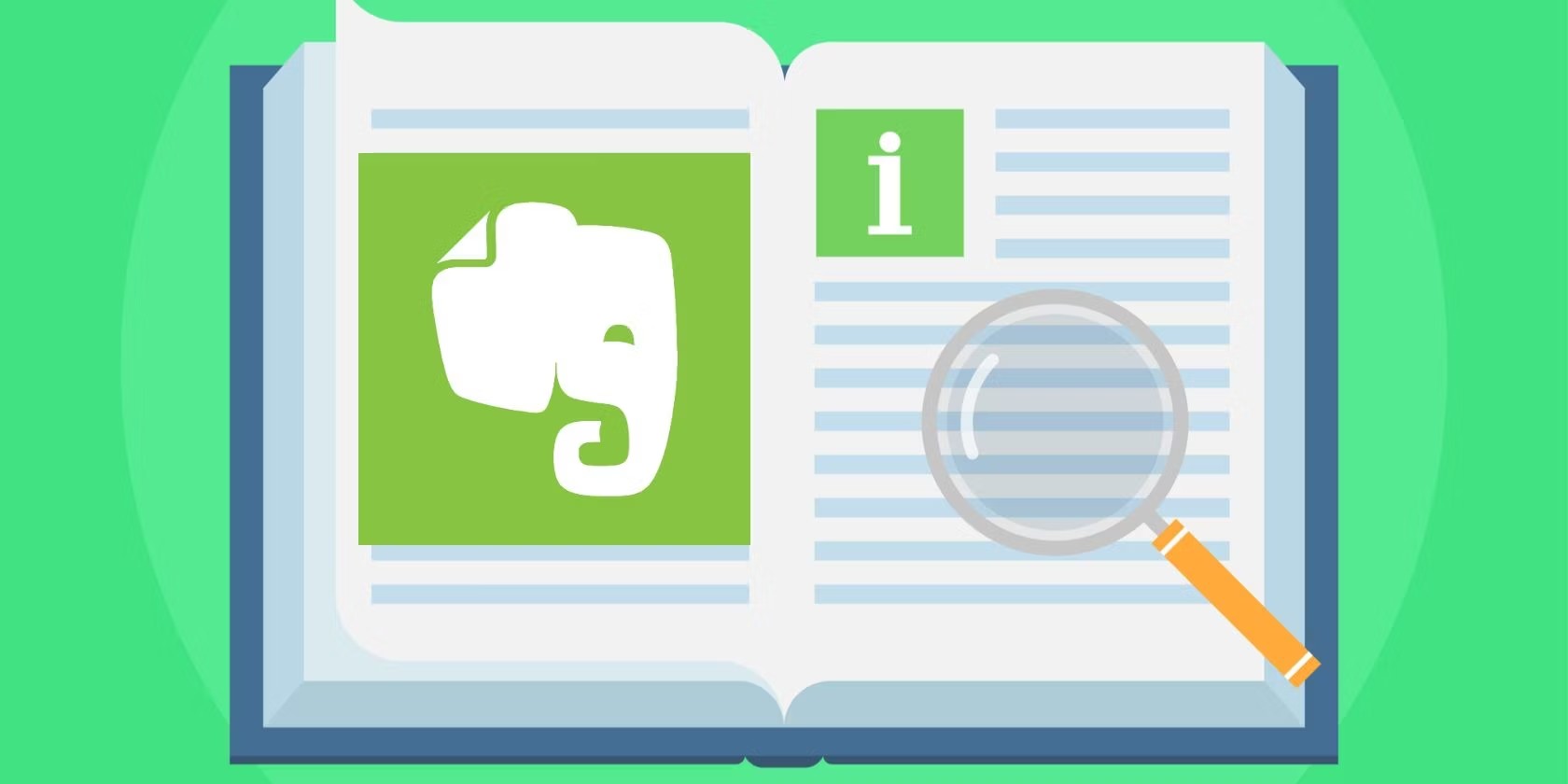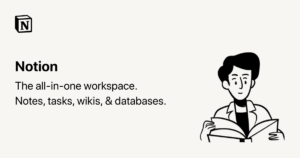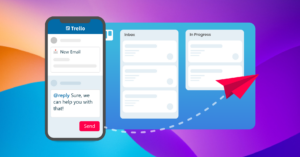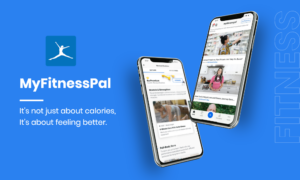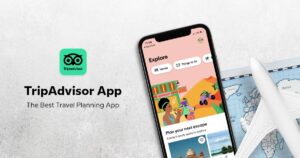Are you looking to boost your productivity and make the most out of your Evernote experience? Evernote is a powerful note-taking and organization app that can help you streamline your workflow and stay organized. In this article, we will explore ten expert tips and tricks to help you maximize your productivity using Evernote. From hidden shortcuts to advanced customization options, we’ll cover lesser-known features that can supercharge your efficiency. So, let’s dive in!
Mastering Note Organization
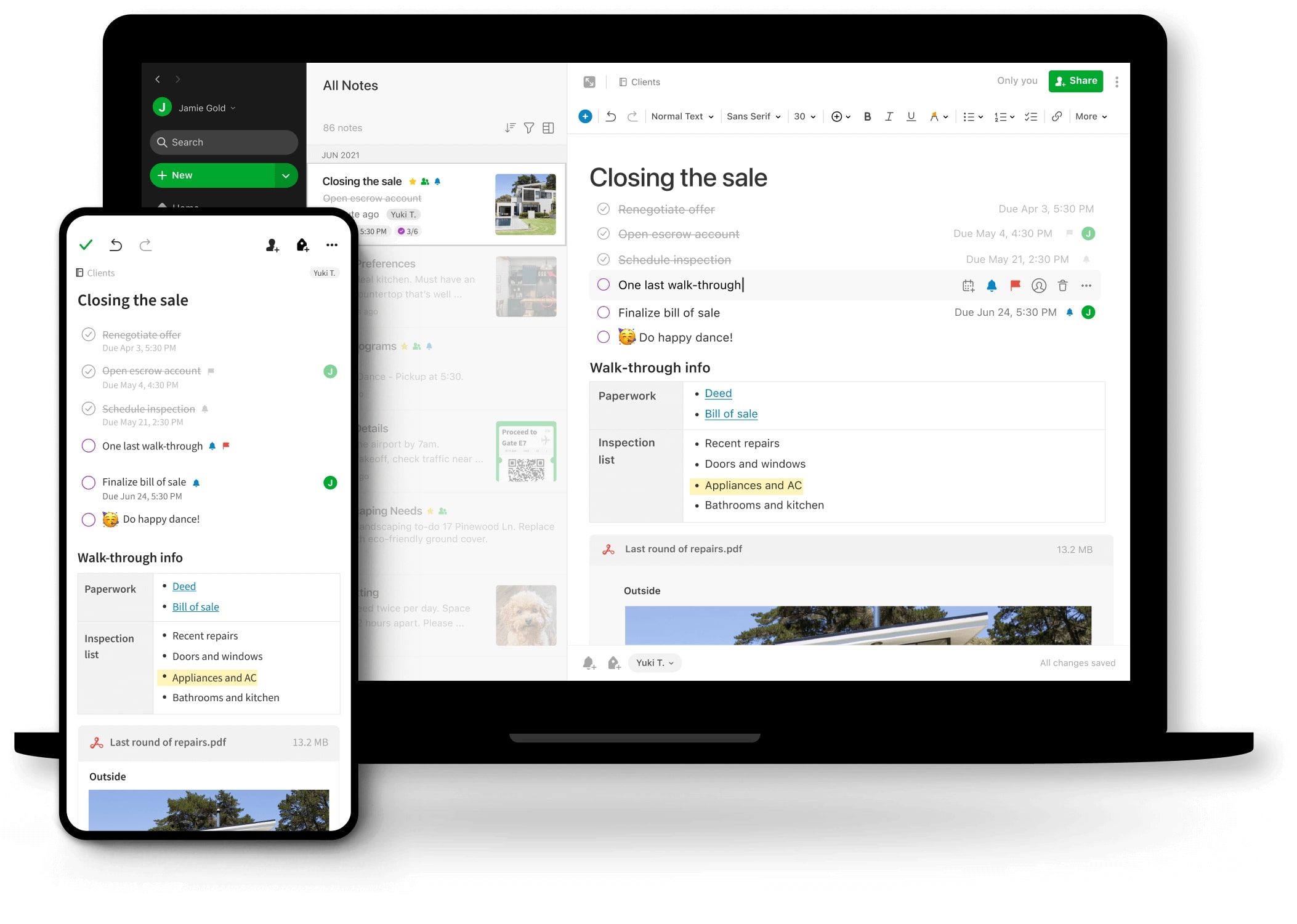
Organizing your notes effectively is crucial for maximizing productivity in Evernote. Here are some tips to help you stay organized:
- Notebook Stacks: Create notebook stacks to group related notebooks together. To create a stack, right-click on a notebook, select “Move to Stack,” and choose the desired stack name. This can help you categorize your notebooks and keep your workspace tidy.
- Tags: Tags are a powerful tool in Evernote for organizing and searching your notes. Create relevant tags and assign them to your notes. To add tags, select a note, click on the tag icon, and enter the tag name. You can then search for notes using specific tags to quickly find what you need.
- Note Linking: Evernote allows you to create links between notes, making it easy to navigate and reference related information. To create a note link, right-click on a note, select “Copy Note Link,” and paste it into the desired location. This is particularly useful when you have interconnected notes or want to create a table of contents within a note.
- Notebook and Note Stacks Shortcuts: Evernote lets you create shortcuts to your most frequently accessed notebooks and notes for quick access. To add a shortcut, right-click on a notebook or note, select “Add to Shortcuts,” and it will appear in the shortcuts section on the left sidebar.
- Saved Searches: Saved searches allow you to save complex search queries for quick retrieval. To create a saved search, perform a search with specific criteria, click on the “Save Search” button, and give it a name. Now you can access the saved search anytime by clicking on its name in the sidebar.
Boosting Productivity with Formatting and Templates
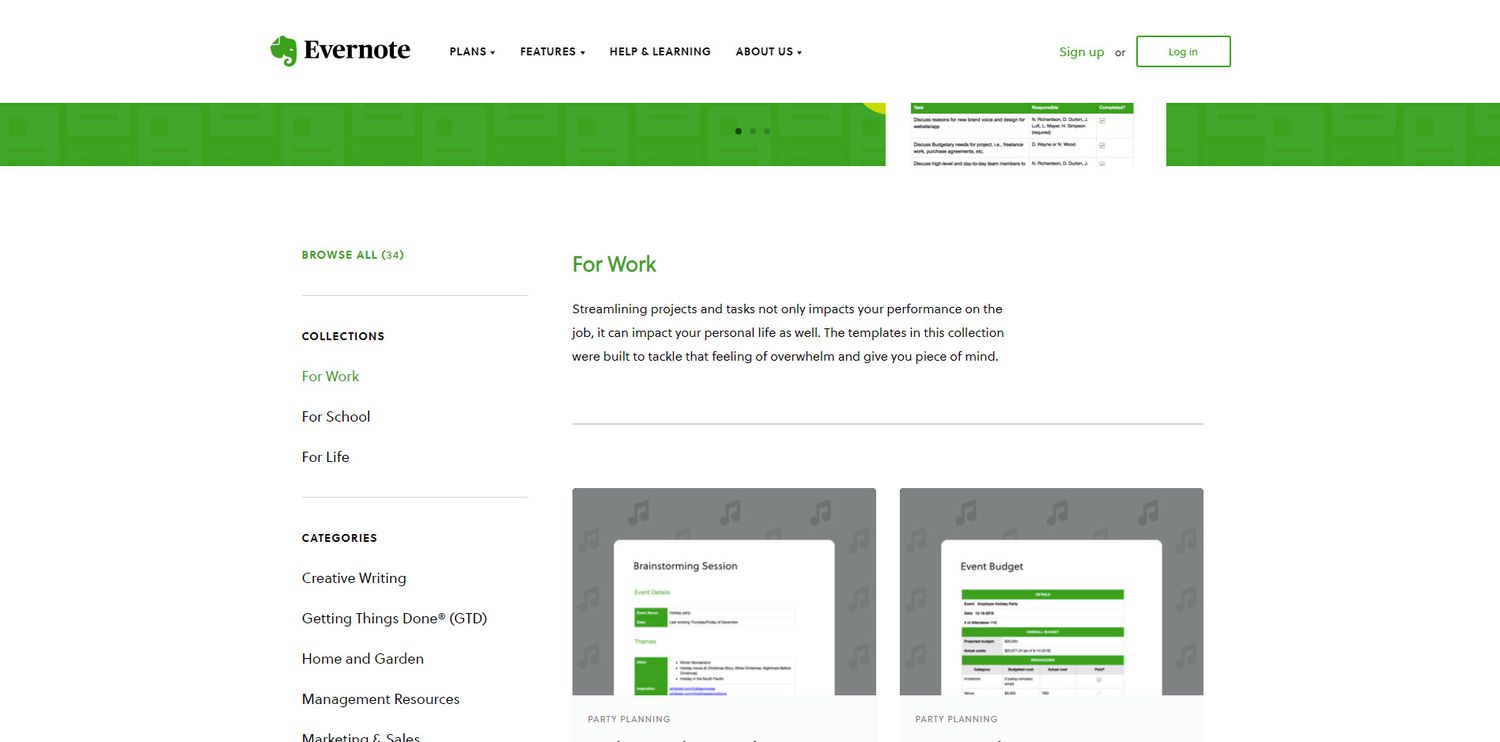
Formatting your notes efficiently and utilizing templates can save you time and make your workflow smoother. Consider the following tips:
- Text Formatting Shortcuts: Evernote offers a range of text formatting options that can be accessed through keyboard shortcuts. For example, use Ctrl/Cmd + B to make text bold, Ctrl/Cmd + I for italics, and Ctrl/Cmd + U for underlining. Familiarize yourself with these shortcuts to format your notes quickly.
- Creating Note Templates: If you find yourself creating similar types of notes frequently, consider creating templates. Templates allow you to start with a preformatted note structure, saving you time and ensuring consistency. To create a template, design a note with the desired layout and content, right-click on it, and select “Save as Template.”
- Table Creation: Evernote supports tables, which can be useful for organizing data or creating a structured layout. To create a table, click on the “Table” icon in the formatting toolbar, specify the desired number of rows and columns, and start populating it with content. Tables can be resized, formatted, and customized to suit your needs.
- Using Checkboxes: Evernote allows you to create checkboxes within your notes, which is handy for creating to-do lists or task management. Simply click on the checkbox icon in the formatting toolbar to insert a checkbox. You can mark or unmark checkboxes by clicking on them or using the Ctrl/Cmd + Shift + C shortcut.
- Text Expansion: Save time and typing effort by utilizing text expansion tools, such as TextExpander or built-in system shortcuts. These tools allow you to assign shortcuts to frequently used phrases or snippets. For example, you can create a shortcut like “addr” that expands into your full address when typed.
By following these tips and tricks, you can take your Evernote productivity to the next level. Experiment with these features, customize them to your preferences, and discover how they can streamline your workflow. Remember, Evernote is a versatile app, and there may be additional features that suit your specific needs. Feel free to explore and share your own discoveries in the comments below.
With enhanced organization, efficient formatting, and personalized templates, you’ll be well on your way to mastering Evernote and boosting your productivity. Happy note-taking!